How to Search and Manage Leads in Oppora.ai
Search leads with precision using Oppora.ai. Build targeted lists with filters for role, company, domain, or keywords. Apply advanced filters, verify contacts, and enrich data instantly. Export to CRM or start campaigns directly to streamline sales prospecting and boost ROI.
In B2B sales, success isn’t just about having a long list of contacts , It’s about finding the right leads at the right time. Too often, sales teams waste countless hours scrolling through LinkedIn profiles, exporting spreadsheets, and manually cross-checking emails, only to end up with incomplete or inaccurate data. This slows down outreach, damages deliverability, and creates frustration across sales and marketing teams.
That’s why Oppora.ai’s Search Lead feature is designed to streamline and automate the entire process. Instead of juggling multiple tools, you can filter by job title, company, domain, industry, location, employee size, tech stack, or keywords,all in one place.
This guide will walk you step by step through how to search, refine, and manage leads in Oppora.ai, so you can spend less time digging for data and more time having meaningful conversations that drive revenue.
Step-by-Step Guide
- Log in to your Oppora.ai dashboard.
- Click Lists from the left sidebar.
- Go to the Company section inside the selected list.
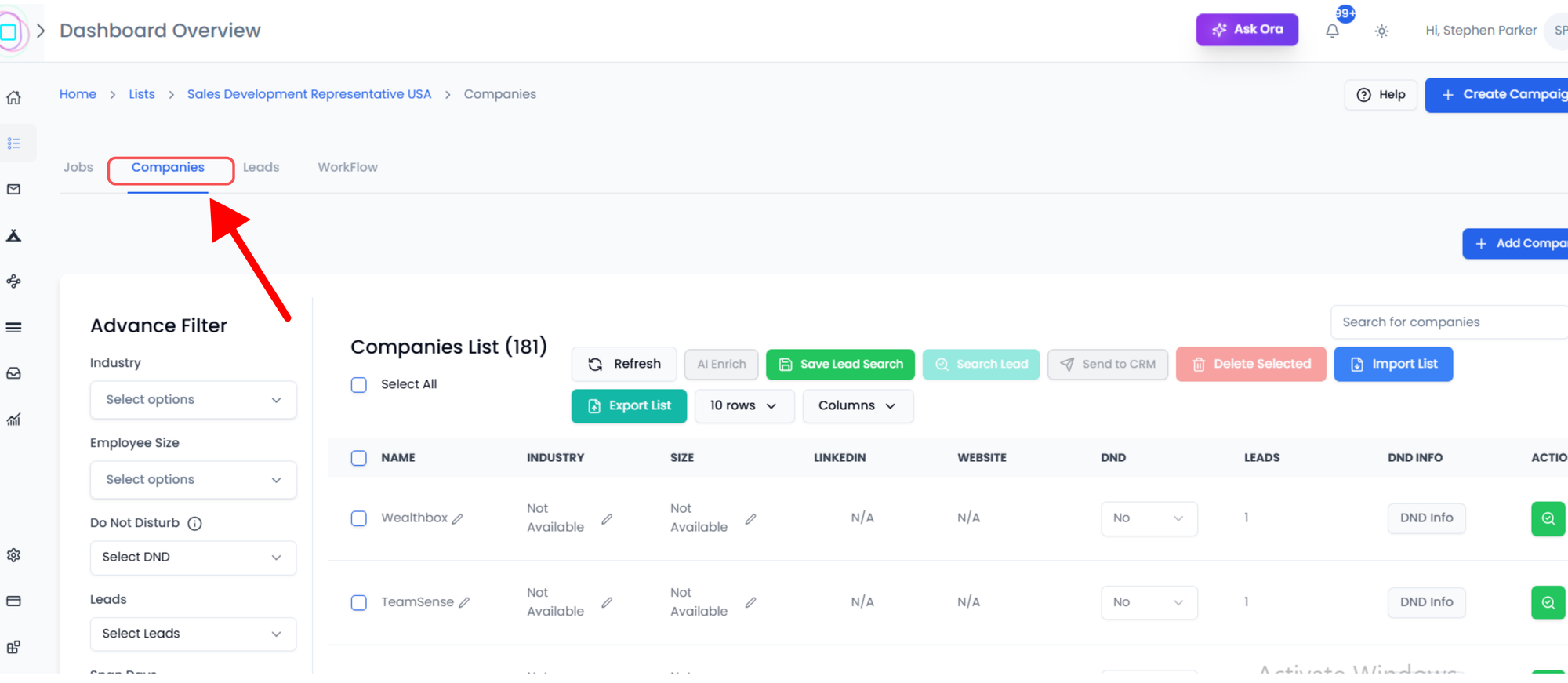
4.Select your target list.
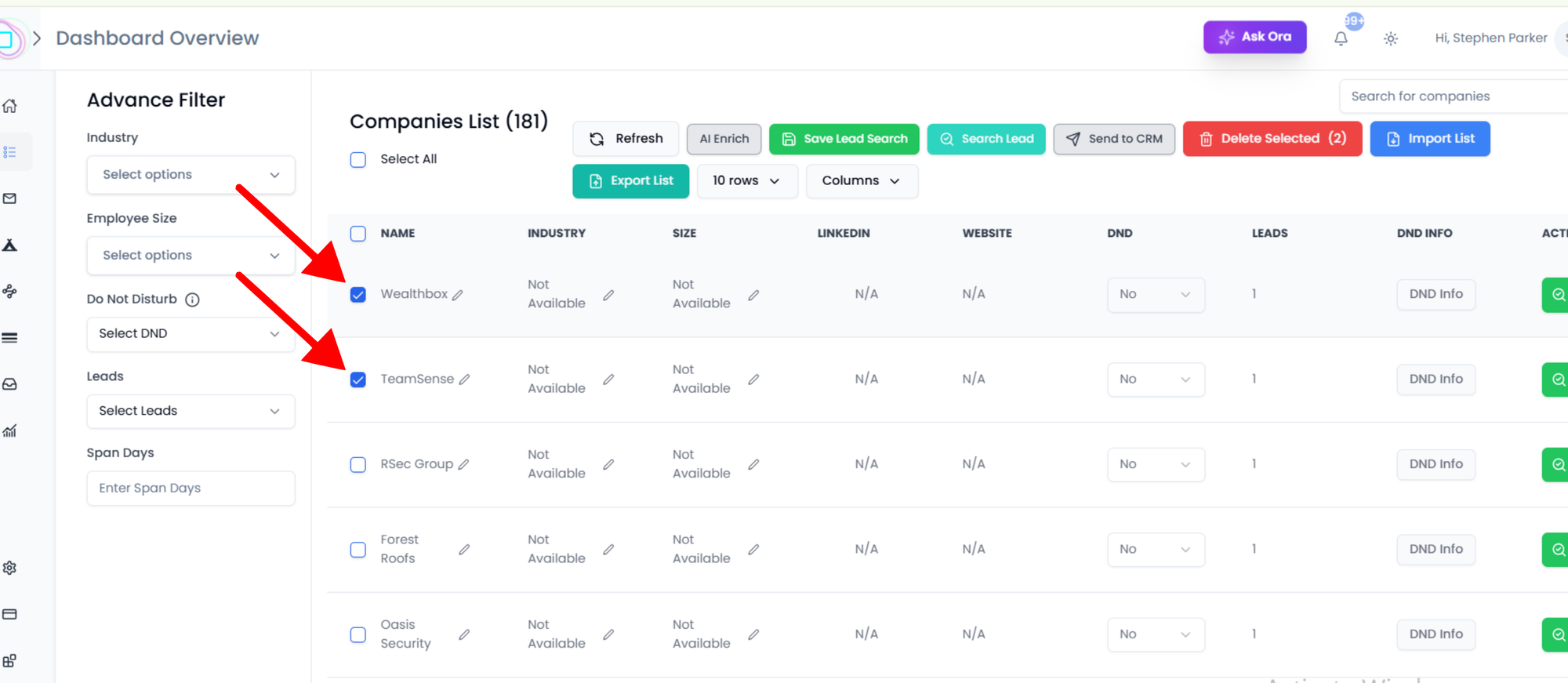
- Click Search Lead.( Dashbord in light Mood)
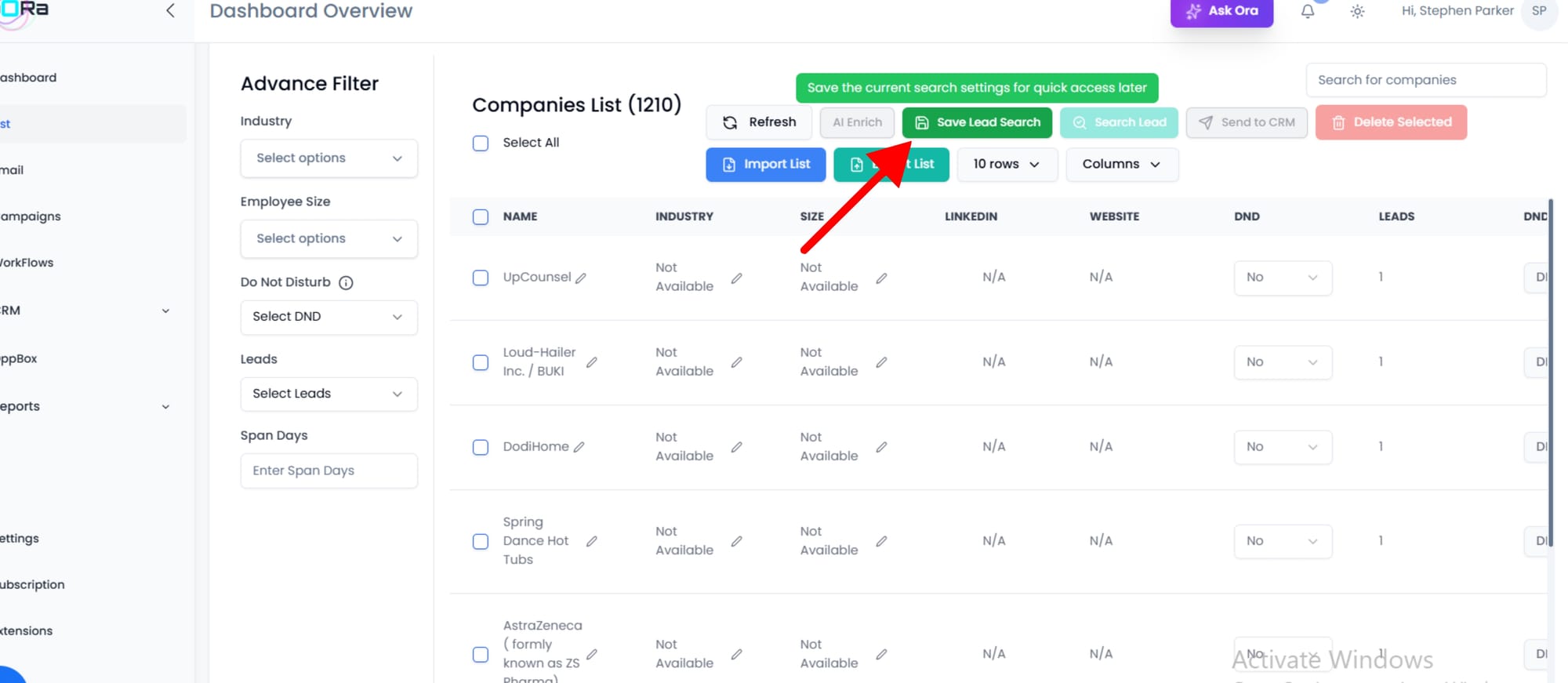
- Fulfill all requirements you needed/Enter your criteria :
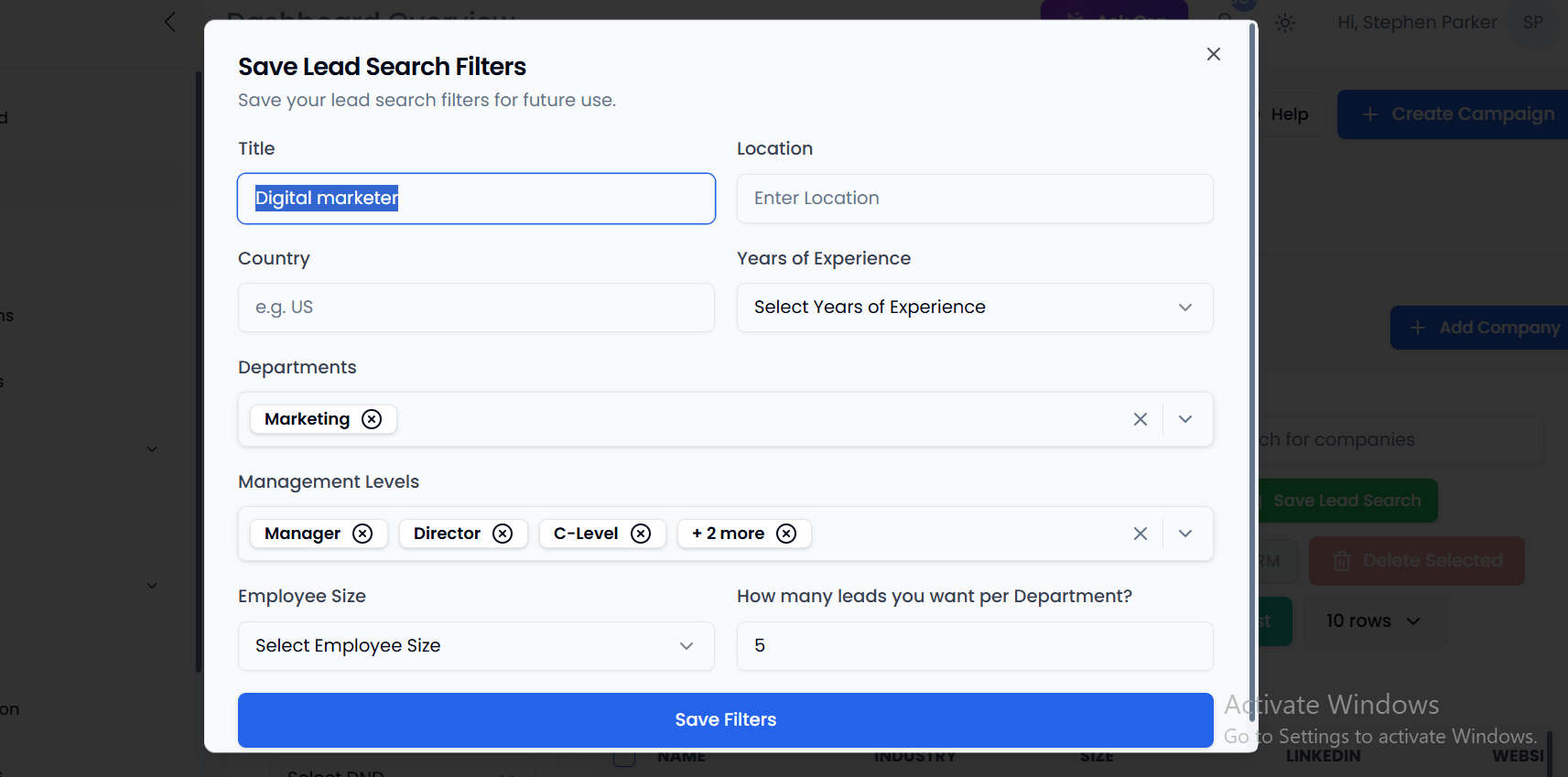
- Title
- Location
- Experience
- Department
- Level
7. (Optional) Open Advanced Filters for precision targeting:
- Seniority
- Department
- ICP/Score
- DND status
- Verification status
8. Click Search/Apply to view results.
- Click Refresh if you update filters to see the latest results.
FAQs
1) Can I search leads across multiple lists?
Yes. You can select any saved list inside the Lists section and run a new search within it.
2) What’s the difference between basic filters and advanced filters? Basic filters let you search by general criteria (job title, company, industry). Advanced filters refine targeting further with Seniority, ICP Score, Verification status, etc.
3) Can I send leads directly to my CRM?
Yes. After selecting leads, choose Add to CRM. Oppora.ai integrates seamlessly so you don’t need manual exports.
4) Should I verify leads before launching a campaign?
Absolutely. While Search Lead finds and enriches contacts, Verify Lead ensures deliverability before sending.
5) Can I run bulk searches?
Yes. You can apply filters to large lists and quickly build segments of hundreds of leads.
6) How often should I refresh or re-run a search?
Refresh whenever you change ICP criteria or after enriching a list. Best practice: re-run searches before starting any new campaign.
Conclusion
Lead generation is the fuel for every revenue engine, but without a smart, automated search process, teams waste precious time on manual prospecting. With Oppora.ai’s Search Lead, you get a powerful tool that combines speed, accuracy, and intelligence,helping you discover the right people at the right companies with minimal effort.
By centralizing search, enrichment, verification, and campaign actions in one dashboard, Oppora.ai makes it possible to:
- Build clean, precise lead lists in minutes.
- Segment audiences based on ICP and engagement strategy.
- Verify and enrich contacts before adding them to your campaigns or CRM.
- Scale outreach with confidence, knowing every contact fits your targeting criteria.
Search Lead transforms lead generation from a time-consuming task into a streamlined, scalable engine for growth. Whether you’re a startup SDR team or an enterprise sales organization, Oppora.ai helps you move faster, target smarter, and win more deals.